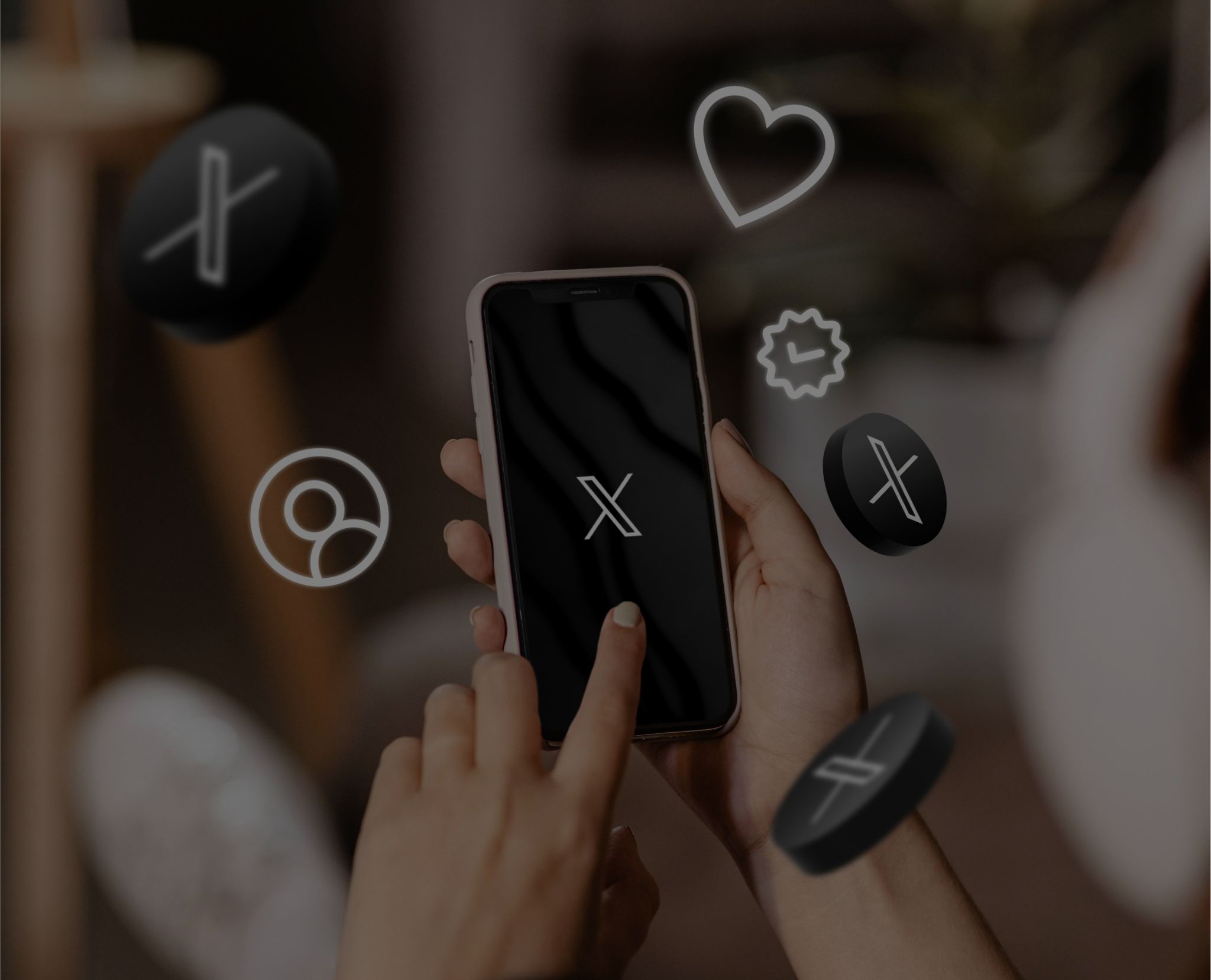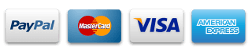Since its introduction in 2006, Twitter has collected data on every post made on its platform. This data can be referred to as Twitter Search History. As the number of users grew, so did the Twitter archive.
And, one can use this data for multiple purposes, whether for research, marketing, or simply knowing what’s on their profile. However, accessing this Twitter search history is not straightforward and requires some tricks to reveal its contents fully.
So, to help you find the content you’re looking for in Twitter’s database, we brought 5 methods mentioned in this article. But before we explore how to search your Twitter history let’s highlight why it might be important for you.
Digging into your Twitter history can provide many insights that can benefit your profile’s growth.
Keep Tabs On Your Competitors
By searching your Twitter history you can compare your growth with the competitors and set benchmarks or goals to help you create a strong social profile.
This can help you in conducting a Twitter competitor analysis and comparing where your profile stands among others and what metrics need improvement.
Moreover, if you want to compare the impact of certain strategies and content between your profile and that of your competitors, you’ll need to know the Twitter history of both profiles.
Find and Re-use Content
There is a high chance that you have used good content that got high engagement from the users. By tracking your old tweets you can re-discover these hidden gems and reuse them to get user interactions.
Creating new and unique content on X every day can be challenging and would hurt more if your audience doesn’t like it. So, it is better to reuse your old content when you run out of ideas for new posts.
But this doesn’t mean that you should just copy and paste the same content. You can always add new information and make little changes.
A lot of brands or influencers use strategies such as “Throwback To…” or “On This Day…” to repost their old content and create a sense of nostalgia among their followers.
Monitor the Impact of Strategies
Another valuable insight that you can get from your Twitter search history is the impact of the strategies or campaigns you have implemented in the past. Monitoring the effectiveness of your strategies can give you an idea of what you can do in the future.
Similarly, you can also track the growth of your competitors by analyzing the effects of the strategies they have implemented before.
You can re-implement the strategies that have shown great results and improve the ones that failed. Moreover, you can re-launch certain contests or giveaways to keep your audience engaged.
Fix Any Mistakes
If you’ve been a user of X (formerly Twitter) for a long time, you would have a large number of tweets on your profile. And, there’s a chance that some of those tweets you made may conflict with your professional life or way of thinking now.
So, by auditing your profile you can find and fix any post or comment you made on a certain event or topic, be it personal or professional. We all said things out of impulse when we were young without having a proper knowledge of their sensitivity.
Therefore, correcting them is a good option, especially, if you have a public profile that can be checked by any employer and make you seem unprofessional. However, if you have a private profile and plan to keep it that way, then you don’t need to worry about what you posted in the past.
5 Methods To Search Twitter History Like A Pro
There are many methods that you can use to search for old tweets, each helping you dig deeper into your Twitter search history.
1. Use Standard Twitter History Search Utility Bar
You can do a simple search and get your old tweets by using the default search bar on Twitter. There are different ways to access the search bar based on your source such as –
On The Web:
- Step 1 – First you need to log in to your Twitter account.
- Step 2 – Head over to the explore section present in the menu on the left side of the Twitter homepage.

- Step 3 – Search for any keyword, hashtag, or profile, and Twitter will display the most relevant results.

The search bar shows the most relevant results based on your query in the Top tab. However, to do so Twitter’s algorithm may display posts based on their level of engagement or if the post contains the keyword you searched for in a reverse chronological order. Therefore, you can switch to the latest tab to see the latest posts. Similarly, you can use the People, Media, and Lists tabs to search for an account, images, videos, or communities.
On Mobile (Android or iOS):
- Step 1 – Launch the Twitter application on your device.
- Step 2 – Search for a little magnifying glass icon on the bottom of your screen.

- Step 3 – Conduct a search through any profile, hashtag, or keyword.

The search results are similar in both the mobile application and web platform. So, you can follow the steps mentioned above.
2. Utilize Twitter Advanced Search
To refine the results of the standard search bar you can use various filters present in Twitter’s advanced search that help you get accurate results which the standard search bar can’t. So to save time and effort the advanced search option is perfect. However, you can only access the advanced search on the Twitter Web platform –
- Step 1 – Log in to your account on the Twitter web.
- Step 2 – Conduct a normal search on the standard search bar.

- Step 3 – Click on the three dots present on the right side of the search bar.
- Step 4 – Select the Advanced Search option and you’ll get various filters to access.

Or you can simply follow this link: https://twitter.com/search-advanced.
Now, if you use the advanced search for the first time, accessing these filters can be tricky. So here’s a guide to help you utilize the filters present in the Advanced Search option on Twitter.
Words

With this filter, you can search for posts with specific words or key phrases in them. This filter can also sort out tweets containing particular hashtags. You can also search for posts that don’t contain specific words or key phrases. Moreover, you can also select the particular language of the posts.
Accounts

The Accounts option lets you filter out posts from a particular account or posts dedicated as a reply to a particular account. You can also see posts that mention a specific account.
Filters

This feature allows you to filter the search results as display posts with replies or just original posts. Moreover, you can choose to see posts that contain links.
Engagement

Using the Engagement option you can filter posts based on the minimum number of likes, replies, and reposts they got.
Dates

This option lets you filter the posts made within a particular date range.
3. Disable Sensitive Content and Blocked or Muted Accounts
Due to its policy, Twitter, by default hides content that is reported sensitive by several users. Therefore, to view all the tweets in the search results you’ll need to disable this setting by clicking on the three dots present on the right of the search bar and heading into “Search Settings” on Twitter web and Android Application. Or you can follow this link: https://twitter.com/settings/search.
Moreover, it is also possible that you might have muted certain words or accounts that will not appear in the search results. You can disable this setting by using the same method mentioned above.

For iOS follow these steps –
- Step 1 – Head to the Settings of the Twitter app.

- Step 2 – Now select “Privacy and Safety”.

- Step 3 – Next choose the “Mute and Block” option.

- Step 4 – Here you can see the words or accounts you have muted or blocked.

4. Include Search Operators in The Query
If you want to get similar results to the advanced search option on the Twitter app on your mobile device, there is a way you can get the same by using the search operators in the default search bar. You can multiple search operators each offering different results such as –
- When you search for a keyword, place it in quotation marks (“”). This trick will display only the posts that contain that specific keyword. For example, if you search for “football” the search results will show posts containing football.
- Similarly, you can add a hyphen (-) to get specific search results. For example, if you search for Sustainable-Nature, the search result will display the posts with sustainable and remove any post that has nature.
- The search operators can also help you search posts from a particular account on Twitter. For example, when you search from:Cristiano the search results will show the tweets from Cristiano Ronaldo’s official Twitter profile. And when you search to:Cristiano you’ll get all the replies to Cristiano Ronaldo’s account. Moreover, if you want to see all the posts that mention the Portuguese footballer use @Cristiano.
5. Download Your Twitter Data
You can browse your Twitter search history by downloading the archived data. Here are the steps to download the data on different platforms –
On The Web:
- After logging in to your account click on More in the menu on the left side of your screen.

- Then select Settings and Privacy.

- You’ll see a Download an archive of your data under Your Account section on the right.

- Next, you’ll be prompted to enter your password and then you can Request Archive.

On Mobile (Android or iOS):
- On the Twitter mobile application, click on the Profile icon.
- Then tap on Settings and Privacy.

- Next, select Your Account.

- Click Download an archive of your data.

- Sign-in and enter your password then Request an Archive.

Once your archive data is ready, you’ll get an in-app notification or an email from Twitter. Then you can access Your Archive in a desktop web browser.
Bonus Method
You can easily search your old tweets on the Twitter mobile application by heading to your profile. There you’ll find a search bar dedicated to searching only the posts made from your account. Moreover, you can also search for the old tweets of other accounts by doing the same search on their profile.

Apart from these methods, you can also use several Third-party Tools to get Twitter search history which are mentioned below.
Tools To Search Twitter History
There are several third-party tools that you can use to get Twitter Historical Data and find old tweets. Here are some tools you can use –
TrackMyHashtag
TrackMyHashtag is the perfect tool to get Twitter Historical Data. With this tool, you get a report on various metrics presented in a dedicated dashboard for easy access. You can use this tool to search any keyword, hashtag, or mention in Twitter’s archive since its creation in 2006 without any post limits. Moreover, the dashboard provides useful information such as top tweets, users, contributors, client sources, languages used, and much more.
Request Twitter Historical Data right now – https://www.trackmyhashtag.com/historical-twitter-data
Hootsuite
Hootsuite is a great tool to get Twitter analytics and a report on various metrics. This tool can also help you determine the best time to post and how much engagement you are getting on various social media platforms. And, with its social listening feature, you can also get an overview of what your audience likes or not.
Keyhole
Keyhole is another well-known tool to get Twitter’s historical data report. This tool provides a report on various metrics such as total posts, users, impressions, and much more. Keyhole also offers many other features such as influencer tracking, profile analytics, analyzing trends, social listening, and much more.
Sprout Social
With Sprout Social’s dashboard, you can search to find past conversations and complaints that mention your Twitter account. You can also add notes to mention any information for future reference. Furthermore, this tool also has tons of other features for various social media platforms.
Internet Archive’s Wayback Machine
If you want to find a tweet or account that got deleted, you can use Internet Archive’s Wayback Machine. All you need is the URL to the profile of the account and if the site has a record on the particular account it will show you all of their old posts. However, the database of this tool is limited to only some popular profiles on Twitter.
Metrics To Look For In A Twitter Search History Report
When using a third-party tool to get Twitter historical data, many valuable metrics should be included in the report. So here are the things to look for –
- Tweet Volume
- Impressions
- User engagements (likes, retweets, replies, mentions, link clicks)
- Top Hashtags
- Reach
- User analysis (the age, location, gender, and source of the user)
To make the most of your Twitter search history keep in mind that these metrics are covered in the report you are getting from any third-party tools.
How To Clear Twitter Search History?
When you search for something on Twitter your feed gets tuned based on your searches. For example, if you search for “F1” you’ll start to see more posts related to “F1” on your Twitter home feed. Therefore, to keep your feed fresh you need to clear your Twitter search history. This process is pretty simple –
- Open the X app on your mobile device or a web browser using a PC.
- Click on the Search Icon on your device and you’ll see a dropdown menu with your search history on it.
- Select “Clear All” to delete all of the recent search history. Or you can delete specific searches (only on Browser or Android Application) by clicking on the x in front of the search.

- If you have a “Saved Search” (currently available only on the Android application), you can delete it by clicking on the x in front of the search in the dropdown menu.
Conclusion
Twitter Search History is a very useful asset for various reasons. However, it can also leave a bad impression on someone who barely knows you. Therefore, whether to use or delete your Twitter historical data is up to you and you can do either using the methods, tricks, and tools mentioned above.
FAQs
Can You See Search History On Twitter?
Yes, you can see your search history on Twitter by clicking on the search bar. The dropdown menu will show your recent searches saved by Twitter.
Can Twitter Followers See Your Search History?
No, your Twitter followers can not see what you are searching for on Twitter as the platform doesn’t share such information.
How Do You Clear Your Search History On Twitter?
You can easily clear your search history on Twitter from the search bar. Either clear all of the searches or remove only the ones you want to.
Raghav is a talented content writer with a passion to create informative and interesting articles. With a degree in English Literature, Raghav possesses an inquisitive mind and a thirst for learning. Raghav is a fact enthusiast who loves to unearth fascinating facts from a wide range of subjects. He firmly believes that learning is a lifelong journey and he is constantly seeking opportunities to increase his knowledge and discover new facts. So make sure to check out Raghav’s work for a wonderful reading.